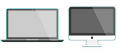Mobile/Wireless Printing
Print to the library’s printers from anywhere!
Black & white: 10¢ | Color: 50¢
Use your personal computer or mobile device. Release and pick up your document when you are ready.
No library card required!
Letter size only.
3 ways to print…
provided by PrinterOn
Read before using.
Terms | Privacy
Upload a file from your laptop or desktop computer
- Visit https://www.printeron.net/mahopac/library
- Select the printer (black & white or color) and enter your email address
- Select the file or enter a URL you wish to print
- Click the green print icon (you will see the status of your print job and a reference number)
- Come to MPL to release, pick up and pay for your print job within 3 days
To Release a Print Job
- At the print release station in the library, select Release a Print Job
- Enter the email you provided when submitting your print job
- Select the job you want to print
- Choose your payment method: cash, charge/debit or funds previously loaded to your library card account.

Use the PrinterOn App to print from your tablet or smartphone
Download the PrinterOn App to your device
![]()
![]()
Set Up the App
- Click No printer selected
- Click search, search for Mahopac
- Find Mahopac Public Library and click the desired printer (color, or black & white)
To Print:
- Documents:
- Allow access to your documents
- Select a document location and choose the document, you’ll see a preview
- Use the settings icon on the top right to choose the number of copies, page range, paper size and orientation
- Click print
- Enter your email address
- Come to MPL to release, pick up and pay for your print job within 3 days
- Photos:
- Allow access to your photos
- Choose a photo
- Click the printer icon, you’ll see a preview
- Use the settings icon on the top right to choose the number of copies, paper size and orientation
- You can change the printer from black/white to color by clicking the printer information
- Click print
- Enter your email addres.
- Come to MPL to release, pick up and pay for your print job within 3 days
- Web
- Enter the website address
- Click the print icon, you will see a preview
- Use the settings icon on the top right to choose the number of copies, page range, paper size and orientation
- Click print
- Enter your email address
- Come to MPL to release, pick up and pay for your print job within 3 days
To Release a Print Job
- At the print release station in the library, select Release a Print Job
- Enter the email you provided when submitting your print job
- Select the job you want to print
- Choose your payment method: cash, charge/debit or funds previously loaded to your library card account.
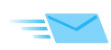
Send via email (no app or uploading required)
- To print an email message or attachment, simply forward your email to
mahopac-library-bw@printspots.com for black & white printing or to
mahopac-library-color@printspots.com for color printing - Come to MPL to release, pick up and pay for your print job within 3 days
To Release a Print Job
- At the print release station in the library, select Release a Print Job
- Enter the email you provided when submitting your print job
- Select the job you want to print
- Choose your payment method: cash, charge/debit or funds previously loaded to your library card account.
Featured image & device images created with elements from this public domain image licensed under CC0 1.0.
Email icon is licensed under CC0 1.0.